Are you worried about the security of your Apple ID? Here's a step-by-step guide to change your password ID and keep your iOS/macOS information safe.
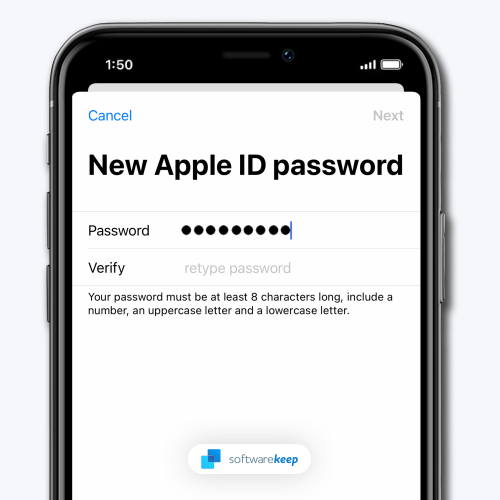
Your Apple ID is the key to all your Apple devices and data. It's important to keep your Apple ID password secure. If your password was compromised, appeared in a data breach, or you forgot it, you should change it as soon as possible.
Changing your Apple ID password is a quick and easy process that can be done on any device that is associated with your account. This includes your iPhone, iPad, iPod, Mac, and PC. To change your password, you will need access to the current password and the new password you would like to use.
Here's how to change your password if you think it might have been compromised or you want to stay secure. Follow these simple steps below to get started.
Why It’s Important To Change Your Apple ID Password Regularly
Your Apple ID is your key to all Apple products and services, so it's important to keep it secure. One of the best ways to do this is to change your password regularly. This helps prevent hackers from gaining access to your account and allows you to track who has access to your account information.
Additionally, changing your password regularly can help you avoid phishing scams and other online threats. While it may seem like a hassle to keep changing your password, it's important to remember that your Apple ID is one of the most important pieces of information you have online.
By taking a few minutes to change your password regularly, you can help protect yourself and your account. Here are three good reasons to change your Apple ID password regularly:
- To maintain the security of your account. A strong password is essential to keeping your Apple ID secure. By changing your password regularly, you can help reduce the risk of someone gaining access to your account.
- To avoid phishing scams. Phishing scams are becoming increasingly common, often targeting Apple ID users. By changing your password frequently, you can help protect yourself from these types of scams.
- To keep your account active. Apple requires you to change your password every now and then to keep your account active. If you don't change your password, you could find that your account has been disabled.
So there, you have three good reasons to change your Apple ID password regularly. Following these simple tips can help keep your account safe and secure.
How To Change Your Apple ID Password
Changing it is pretty straightforward, assuming you already have an Apple ID and know your password. Here's how to do it:
Changing Your Apple ID Password on iOS
If you use an iOS device, such as an iPhone or iPad, you can change your Apple ID password by going to the Settings app. Follow the steps below to do this:
-
Open the Settings app on your device and tap on your Apple ID banner at the top.
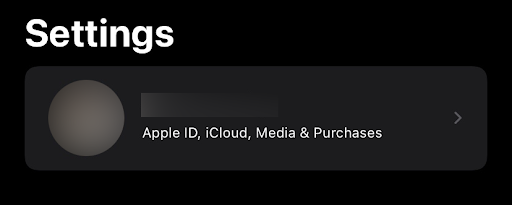
-
Tap on the Password & Security tab.
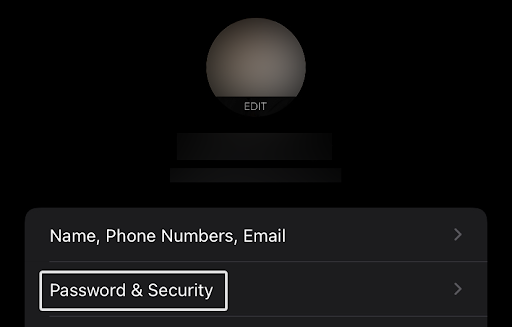
-
Tap on the Change Password button that can be found at the very top of the page.
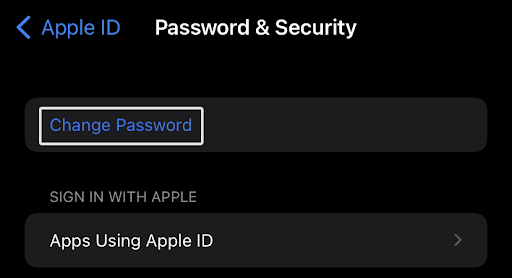
-
If prompted, use your Face ID or fingerprint reader, or enter the passcode to your Apple device to proceed. This is a security measure to ensure no unauthorized changes to your Apple ID password.
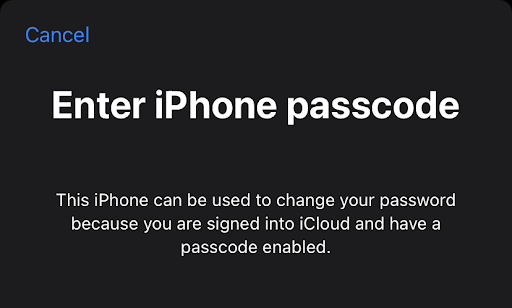
-
Enter your new password twice to confirm it. You may also be prompted to enter your current password to verify your account owner on some devices.
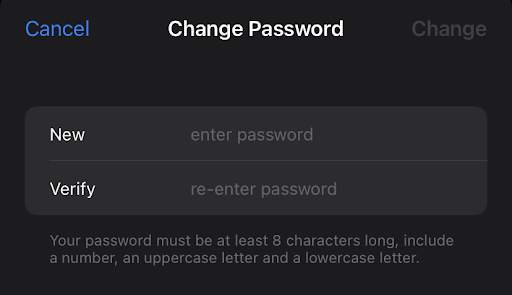
- Tap on the Change button to save your changes.
That's all there is to it! Remember that you'll need to enter your new password whenever you sign in to Apple services like the App Store, iTunes, iCloud, iMessage, etc. So be sure to choose a password that you'll remember!
Changing Your Apple ID Password on a Desktop
If you're concerned about the security of your Apple ID, you can change your password at any time, even without an Apple device nearby. Here's how to do it on a desktop computer:
-
Open your desired web browser, and navigate to the appleid.apple.com website. Click on the Sign In button and log in with your Apple ID.
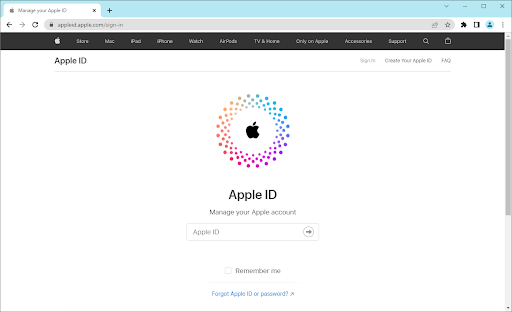
-
You should be redirected to the Manage my Apple ID page. Go to the Sign-In and Security tab, and then click on Password. You’ll see when you last updated your password - if it’s been longer than a few months, make sure to change it now!
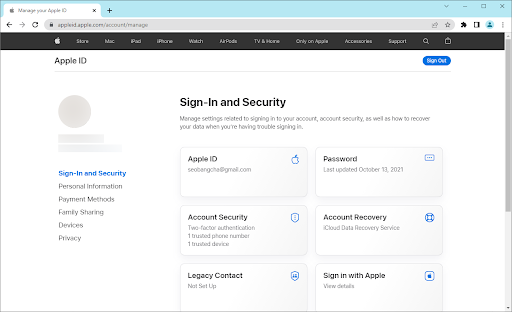
-
Enter your current password and then a new password you wish to associate with your Apple ID. Make sure your password meets all the requirements, and then enter it again to confirm it.
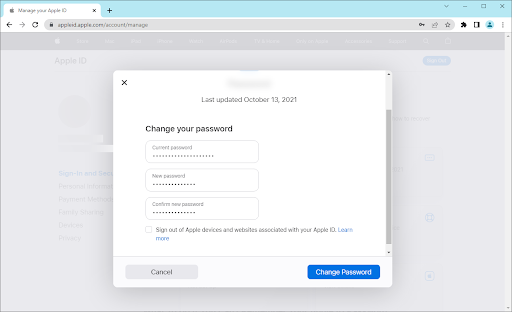
- If you wish, check the Sign out of Apple devices and websites option to log out of active sessions using your old credentials. Then, click the Change Password button to finalize the change.
Remember, you'll need to enter your new password whenever you log in to your Apple ID from now on. So choose something that you'll be able to remember easily, but make sure it's also strong and secure.
What To Do if You Can’t Remember Your Apple ID Password
If you can't remember your Apple ID password, don't worry. There are a few things you can do to reset it and get it back into your account.
First, look through all of your saved passwords. It's possible that the device you're using stored your Apple ID password when you last entered it. If you find your password in your saved passwords, you can use that to log into your Apple ID account. Users may want to check their password manager (LastPass, 1Password, etc.) to see if their Apple ID password is stored there.
If you don't find your Apple ID password in your saved passwords, don't worry. There are a few other options you can try.
Next, use Apple's password reset tool to reset your Apple ID password. You'll need to enter your Apple ID and answer a few security questions. You can try using Apple's two-step verification process if you can't remember your answers. This will send a code to your trusted device that you can use to reset your password.
You can contact Apple Support for help if you're still having trouble. They'll be able to walk you through the process and help you get back into your account.
Tips for Creating a Strong and Secure Apple ID Password
One of the most important things you can do to protect your Apple ID is to create a strong and secure password. Here are a few tips to help you create a password that is both strong and easy to remember:
- Use a combination of upper and lower case letters, numbers, and special characters.
- Make sure your password is at least 8 characters long.
- Avoid using easily guessed words like "password" or your name.
- Don't use sequences of numbers or letters (e.g., 123456 or abcdef).
- Change your password regularly, especially if you suspect it may have been compromised.
Following these simple tips can help ensure that your Apple ID password is strong and secure.
How do I remove an Apple ID from a locked iPhone?
In order to remove Apple ID from a locked iPhone there are two ways:
- Use an iPhone unlocking tool.
- Contact iPhone support (Apple support)
There are so many such tools available today to help you unlock your iPhone. Here are 12 iPhone Unlockers that allows you to unlock various locks on your device:
- TunesKit iPhone Unlocker
- AnyUnlock – iPhone Password Unlocker
- TunesKit iPhone Unlocker
- Dr.Fone – Screen Unlock (iOS)
- ApowerUnlock
- iMyFone LockWiper
- UkeySoft Unlocker
- Tenorshare 4uKey
- Apeaksoft
- Passvers
- FoneGeek
- EaseUs MobiUnlock
The best one, in my opinion, is TunesKit iPhone Unlocker. It’s a powerful program for unlocking iOS devices, resetting Apple ID, factory resetting and bypassing screen time passcode on iOS devices. The latest version also supports iOS 16 and iPhone 14 devices.
The best way to remove Apple ID from your iPhone is to follow the guidelines of each iPhone unlocker according to the vendor's recommendations.
If the iPhone unlockers cannot help, contact Apple support.
Conclusion
Changing your Apple ID password is a simple process that can be done on your device or a desktop computer. If you're concerned about the security of your Apple ID, it's a good idea to change your password regularly. And by following the tips in this article, you can help ensure that your Apple ID password is strong and secure!
We hope this article has helped you change your Apple ID password. If you have any questions or comments, please feel free to leave them below!
Thanks for reading :)
If you have an extra minute, please share this article on your socials, someone else may benefit too.
One More Thing
Looking for more tips? Check out our other guides in the Softwarekeep Blog and our Help Center! You’ll find a wealth of information on how to troubleshoot various issues and find solutions to your tech problems.
Sign up for our newsletter and access our blog posts, promotions, and discount codes early. Plus, you'll be the first to know about our latest guides, deals, and other exciting updates!
Recommended Articles
» How To Fix “Last Line No Longer Available” on iPhone
» How To View AirPods Battery Life on Windows 10/11
» How to Fix “iPhone is Disabled. Connect to iTunes”
Feel free to reach out with questions or requests you’d like us to cover.